Support
User - Notifications
A very important element of the task management application is notification. There are three forms of notification in Fortask system:
- System notifications - the basic form of notifications that appear in the application itself. Notifications appear in the lower left corner and are displayed for 5 seconds.
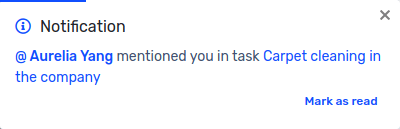
System notification view
The list of the notifications themselves is in the top right corner. The number of unread notifications is indicated by a number next to the notification icon.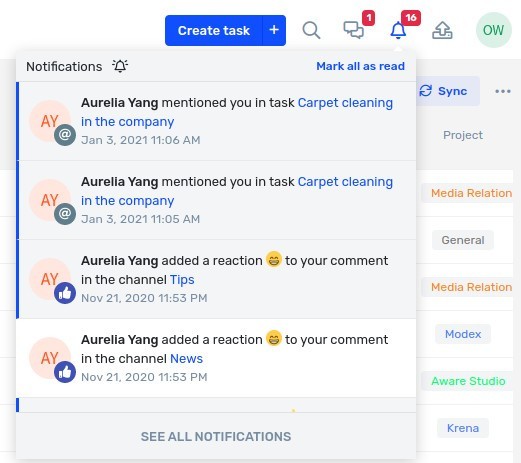
Notification list view
- E-mail notifications - these notifications come collectively in the form of e-mails to the address entered during registration of a user account. All unread notifications appear in the message 4 hours after the first unread notification.
- Push notification - notifications that appear using the device's browser (computer or phone).
Important!
The use of push notifications requires prior approval of the notifications in your browser. To accept notifications in your browser, click the allow button in the window that appears in the upper left corner.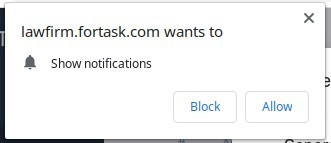
Notification acceptance view
The user has the possibility to determine what notifications he wants to receive and how. To change these settings, select Notifications from the user menu.
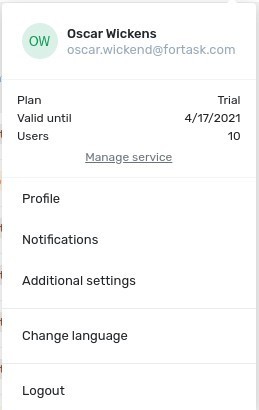
The notification management view shows all types of notifications. Here you can define which of them you want to receive and how. It is important to save your changes using the Save button.
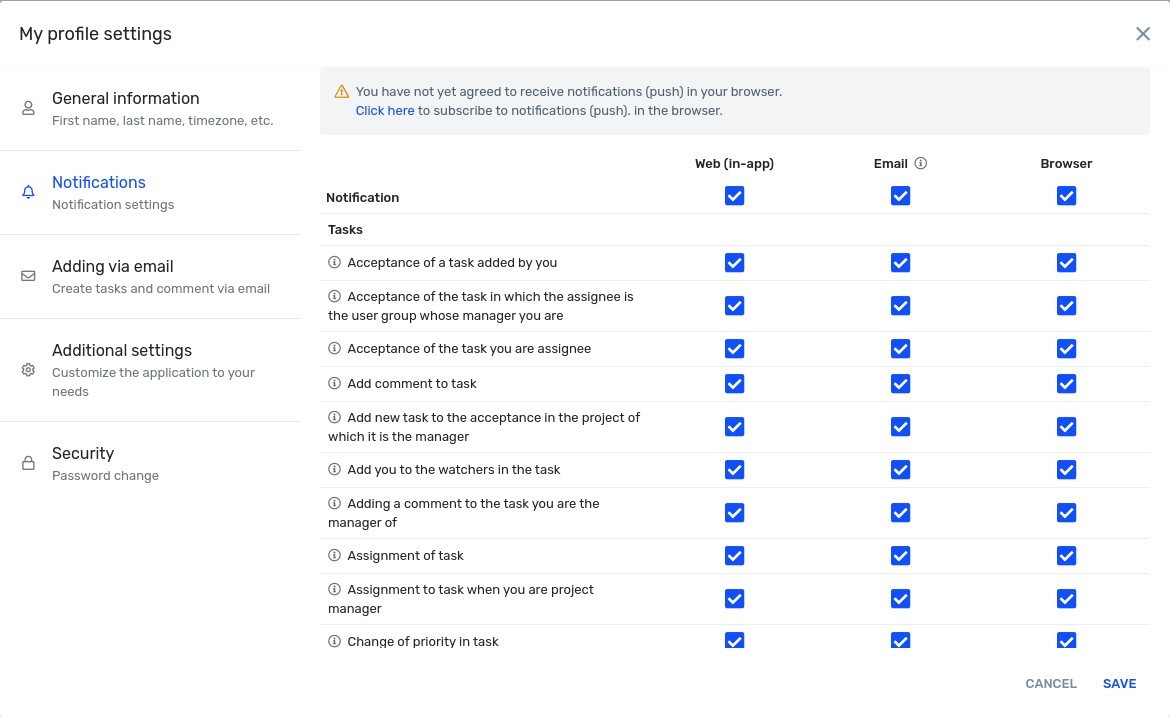
Each user can change the notification settings globally for the entire account and for individual projects, so there is no problem to, for example, completely resign from notifications from a given project. In order to change notification settings for a given project / folder, go to the projects list, and then select Change notification settings from the popup menu for a specific item.
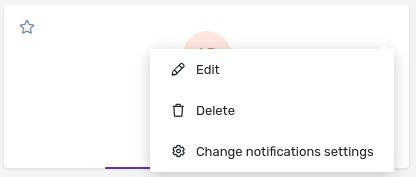
Project / folder menu
In the newly opened window, Settings from profile will be selected by default. Other options to choose from are:
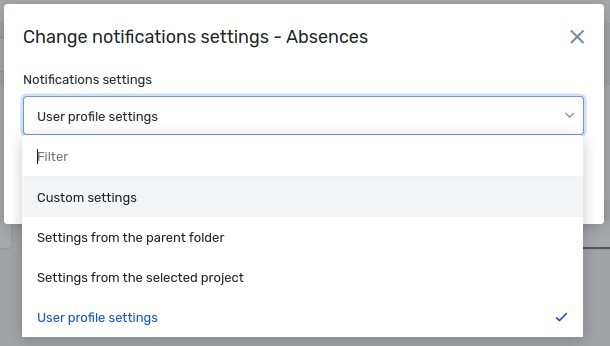
Project / folder notification setting options
- Settings freom the parent folder - when this option is selected, the notification settings match the parent folder.
- Settings frfom the selected project - if you choose this option, you will be able to select a specific project. As a result, the notification settings from this project will be valid in the edited item.
- Custom settings - with this option, the list of notifications will be displayed exactly the same as for notifications edited from within the profile. You can freely select individual types of notifications and save the settings.


