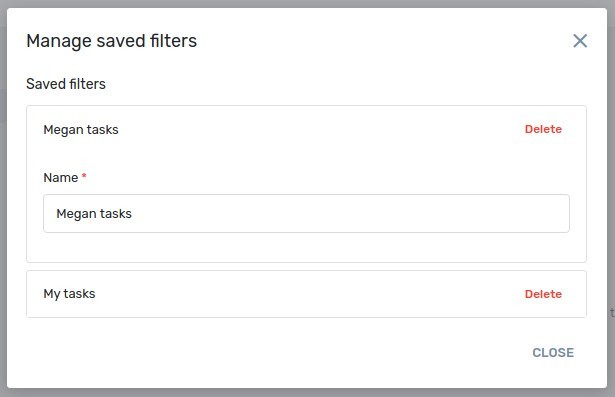Support
General information - Data filtering
Use of filters
Filtering of data in Fortask system is done by defining a set of conditions that the presented data must meet. Above each data list is the Filter button, which opens a window where you can define appropriate filters.
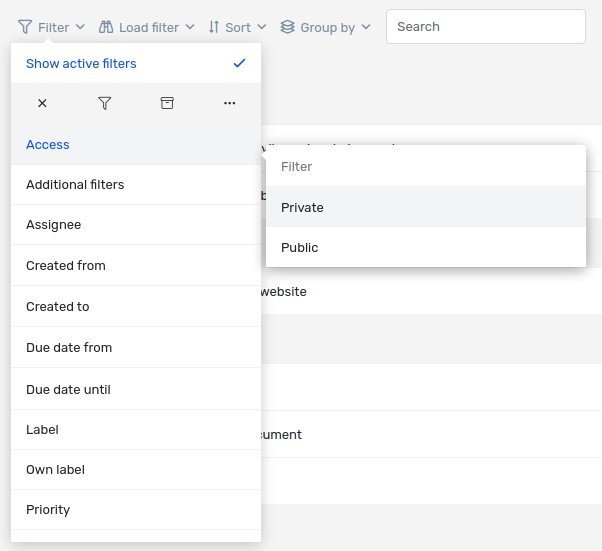
A single filter can be divided into three types:
- date - a type whose value is date,
- text field (searched phrase) - this type is used to find keywords in the data list,
-
checkbox - a filter whose value is one or more options selected from the selection list. An additional option is the Show all switch, except that which negates the selected phrase.
Important!
Selecting multiple values in this filter type means that the entry must meet only one of the selected conditions
ExampleBy selecting the value of Project A and Project B for the Project filter, the list of tasks will show all those tasks that belong either to Project A or Project B.
The filters can be freely combined to narrow the result list accordingly. If several filters are selected, only those entries that meet all conditions will be shown.

The currently selected filters are displayed in the section under Filter button. By clicking on individual filter values you can remove them from the currently selected filter set. This section can be hidden with the Always show active filters button.
Example
By selecting Pending and Cancelled statuses and Critical priority from the filters, the task list will show only those tasks whose status is pending or cancelled and their priority is critical.
Additionally, you can sort the list of results using the Sort option, which is located to the right of the Flter button. In the Filter management section you will learn how you can save, modify and delete filter sets you have created.
Manage filters
In order to use the potential of the filters more easily, we have given you the possibility to define and save your own combinations.
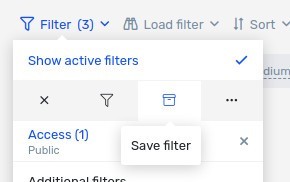
You can save a set of filters so that you can easily switch between multiple sets of filters. To save the filter set, use the Save Filter function.
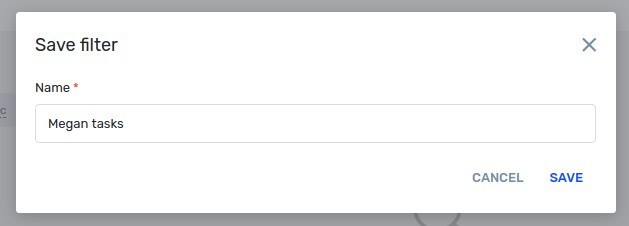
The filters saved in this way can be loaded at a later time and switched to the appropriate view. To load a filter, use the Load filter function and select the appropriate filter from the drop-down list.
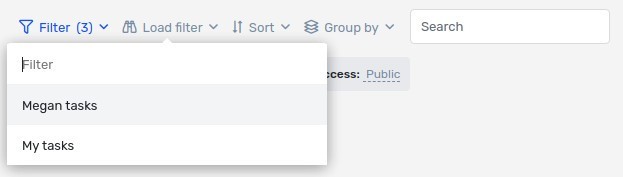
If you want to rename or delete a saved filter collection you can use the Manage saved filters function.