Support
General information - Application structure
In Fortask application you can distinguish several structures, which are used to define dependencies between elements of the system.
Users
It is a basic structural element of the whole system. Every person wishing to use the application must have a user account. The user can be called first of all an employee of the company, but also other people connected in any way are important in the processes taking place in the company. A more detailed description of users can be found in the section manager users.
User groups
The user group reflects the relationship between the system users. These relationships can be, for example, departments, teams and any other dependencies that you define yourself in the system. We assign any number of users to a given group. The user himself may also belong to many groups (e.g. an employee may belong to the Graphic Designers group and the Product Photographers group). Grouping users makes it easier for us to give permissions (permissions can be assigned to whole groups), control group work (tasks can be assigned to the whole group - it is its manager who decides who will take care of it). Groups also relieve us from the need to define a specific contractor for a given task. You will find a more detailed description of users in the section manage groups.
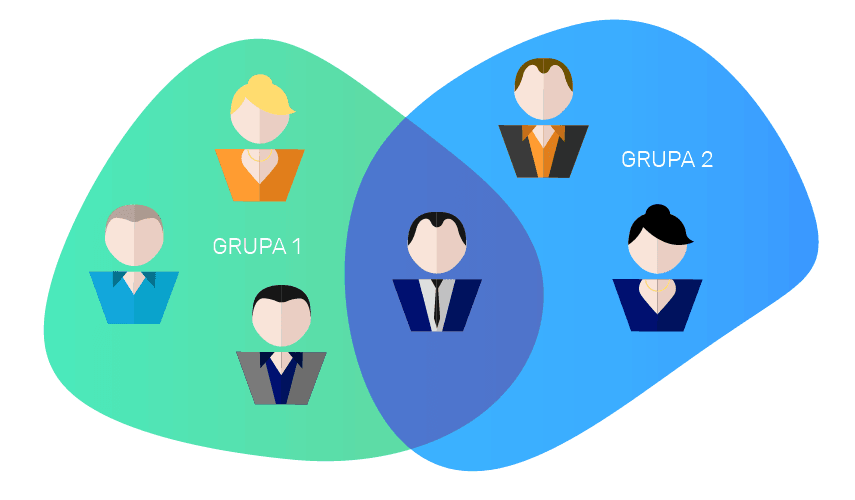
Projects and folders
Other important structures in the system are projects and a folder. They are discussed together because their occurrence is closely related. Projects serve as containers for tasks. Each project has its own settings for workflow configuration and defines access to individual permissions. They can be treated as separate entities, but they also work well as related structures. Access to projects is defined on the level of users or whole groups. For more complex structures, folders are useful. They are used to group projects to manage permissions and roles in the system in an even simpler way. Folders with projects (thanks to the possibility of multiple nesting of folders) are arranged hierarchically, creating a structure similar to a tree. For a more detailed description of users, see the manage projects.
Tasks and subtasks
One of the most important elements of the system are tasks. They are used to determine the work that a given user or group of users has to do within a given project. Tasks can be used in two ways. The first one is to define a task without any subtasks. This method works well for small and simple things to do that do not consist of stages (e.g. a task to send an email to a client). For more complex tasks we can define subtasks within them, which define the smallest element of the task that can be solved by one person. An example of a complex task (tasks with subtasks) is e.g. ordering a graphic designer to make an advertising banner for our online store. In this case, we can distinguish - depending on the company - several basic elements. The first of them can be the subtask "Make 5 banner proposals". The next stage may be "Accepting the marketing department". The last stage may be "Placing the banner on the store's website". The way of creating the tasks themselves depends on us and on the specific need. You do not have to stick rigidly to one accepted way - you can mix them freely and the whole will continue to work intuitively.
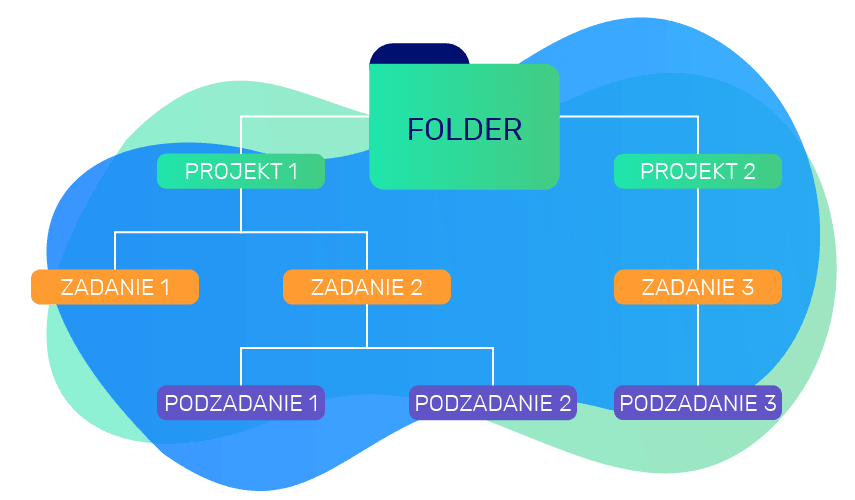
Task templates
Task templates play an important role in the system functioning. Although they are completely optional, it is recommended to use them. These templates can be treated as a kind of template for a given task. You can specify the fields that the user submitting the task must complete before adding it. Additionally, you can indicate which subtasks are to be created automatically when the task itself is created. More details about the task templates can be found in section Task - task templates.


