Support
Tasks - Tasks via e-mail
If you still use mail for your daily work you can also use it for activities in Fortask. From now on you can easily add a new task, comment on an existing one or update your TODO task list. All with the sending of a single email message.
Module settings
When checking an incoming message, the sender's address is taken into account. By default, only the user account address is accepted. However, you can add an alternative email address. This will allow you to send an email from another address and it will be accepted. You can make the change in the user settings:
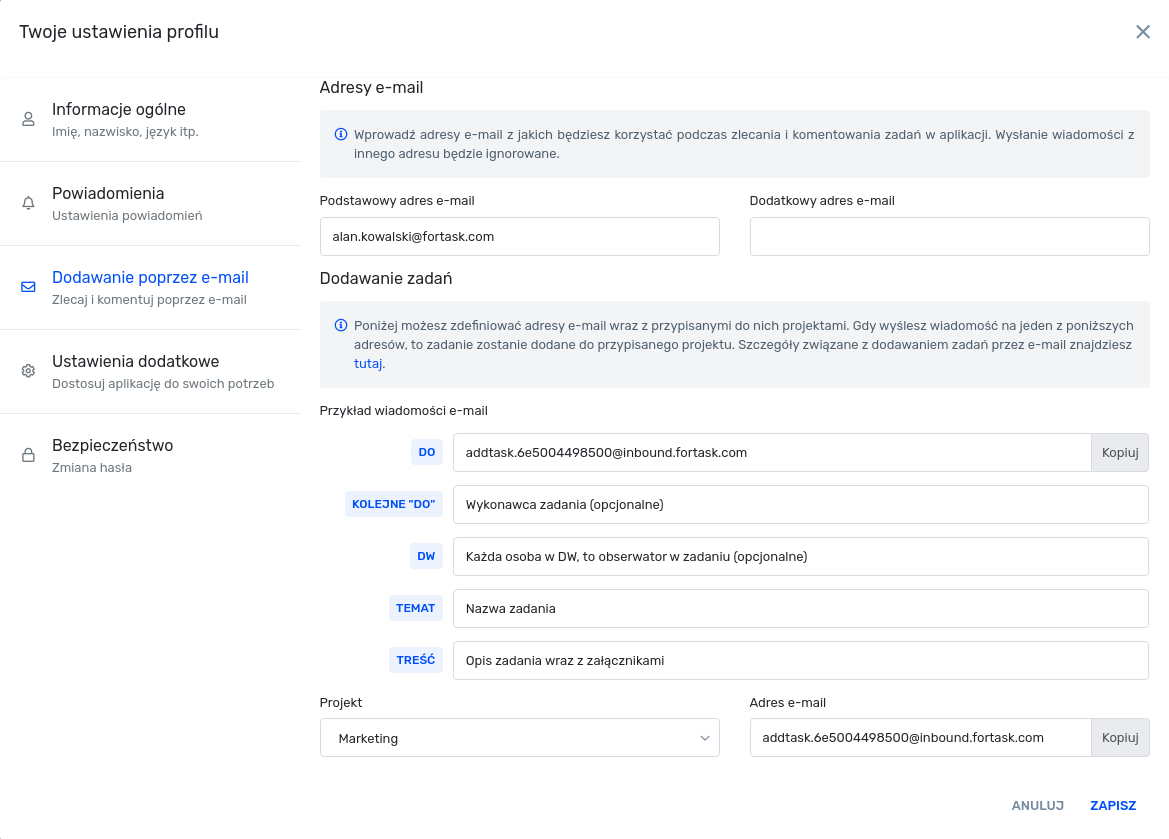
In addition, you can also define addresses associated with a specific project. This way, when you send a message to a particular address, you will add a task in a specific project.
One email address for a specific project for all users
You can also use the option to share one email address for a specific project and distribute it to your colleagues. To do this, in editing the project in the advanced settings, you need to enable the option "Ability to add via email".
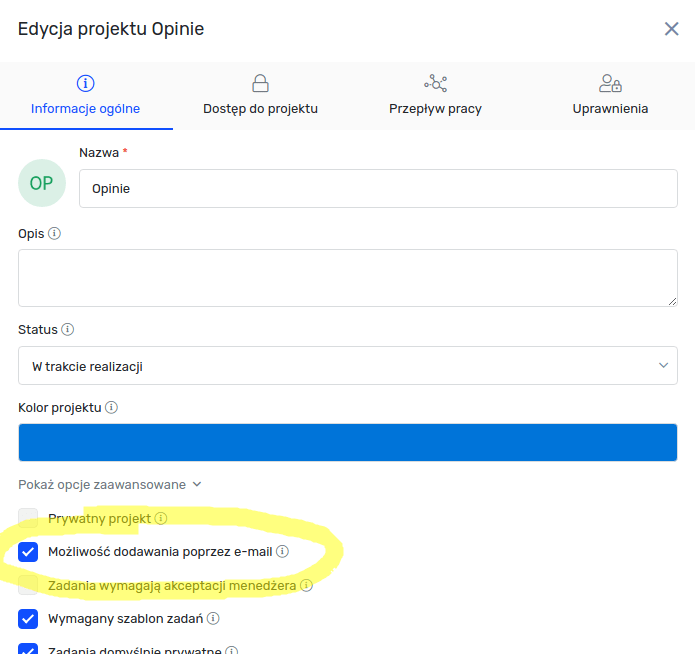
Then go to the "PROJECTS" tab and select the option from the pop-up menu of the specific project: "Add via email".
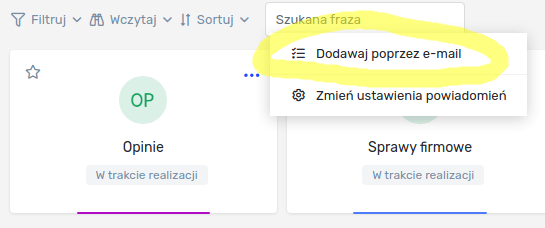
The modal window will display all the necessary information.
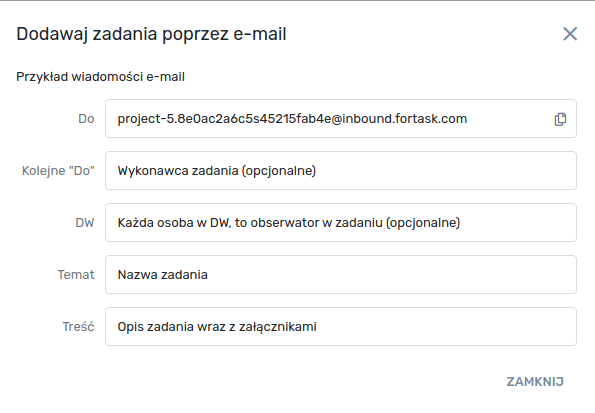
Addition of task:
If you want to add a task then just send an email to an address such as addtask.edbe708ff9666dad@inbound.fortask.com. The description of the fields you can use is below:
- Subject of the message - the name of the task.
- Message content - description of the task.
- Attachments - attachments in the task.
- To - in addition to the shipping address generated in the application, you can provide the address of another employee as a result, he will be selected as the task performer.
- DW (BC) - addresses of people in this list will be visible in the task as observers.
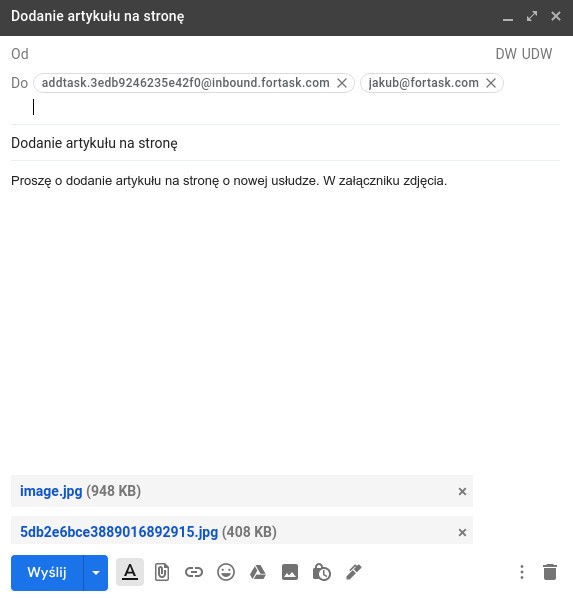
Once the message is sent, the task will be added in a matter of seconds.
Adding a comment
In addition to creating messages, you can also respond to comments. You can get the e-mail address used in a particular task for commenting by selecting Comment via e-mail from the task menu.
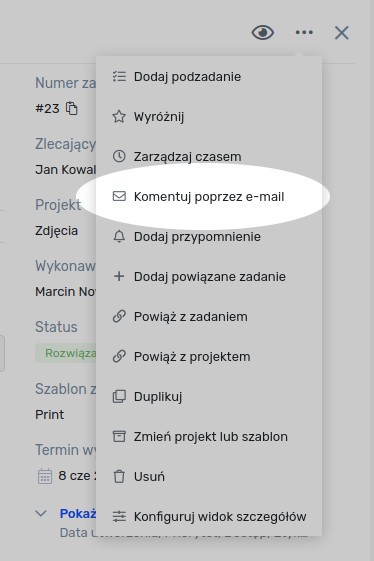
In the newly opened window you will receive an email address unique to this task.
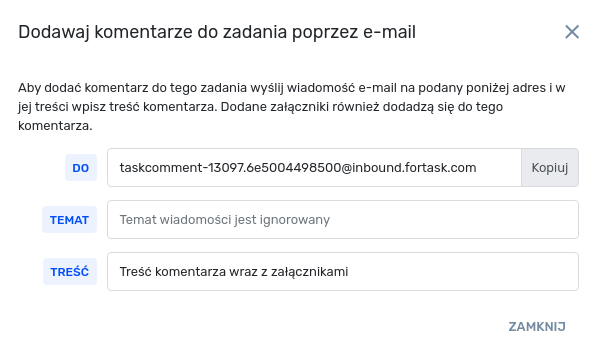
In addition, when you receive a notification e-mail, you will be able to respond to the comment by clicking on the button.
In the email, the content of the message is included in the comment. In addition, you can also attach attachments.
Adding items to the TODO list
If you use a widget of the TODO To-Do List type, you can add more items by writing an e-mail message. You will get the email address by clicking on the pop-up menu of the indicated widget and selecting Add via email.
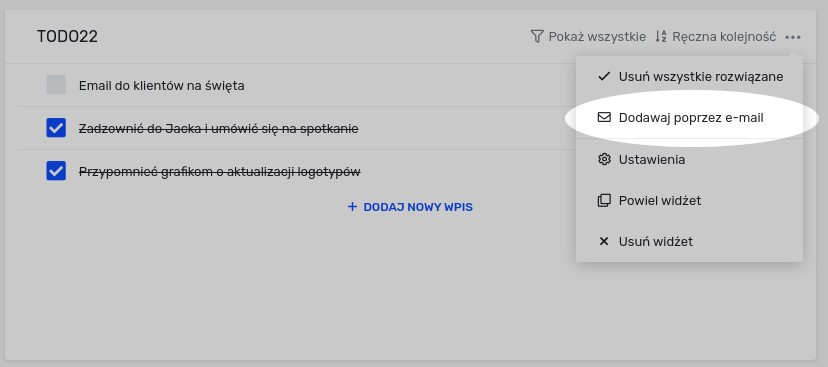
You will receive an email address in a new window.
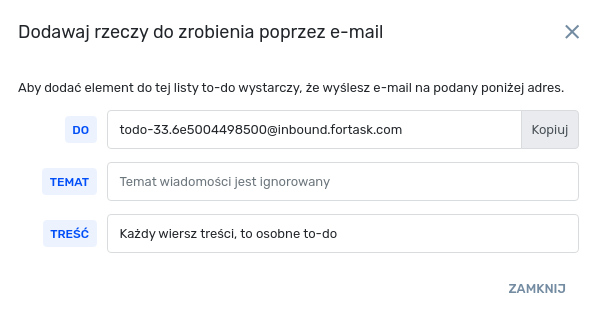
When you send an e-mail message, you put your entries in the body of the message. You can add several of them at once. All you have to do is move to a new line. The system splits the content into new lines and adds the items to the list.


