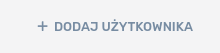Support
Manage - Users
In this tab we have the possibility to view all user accounts and edit them.
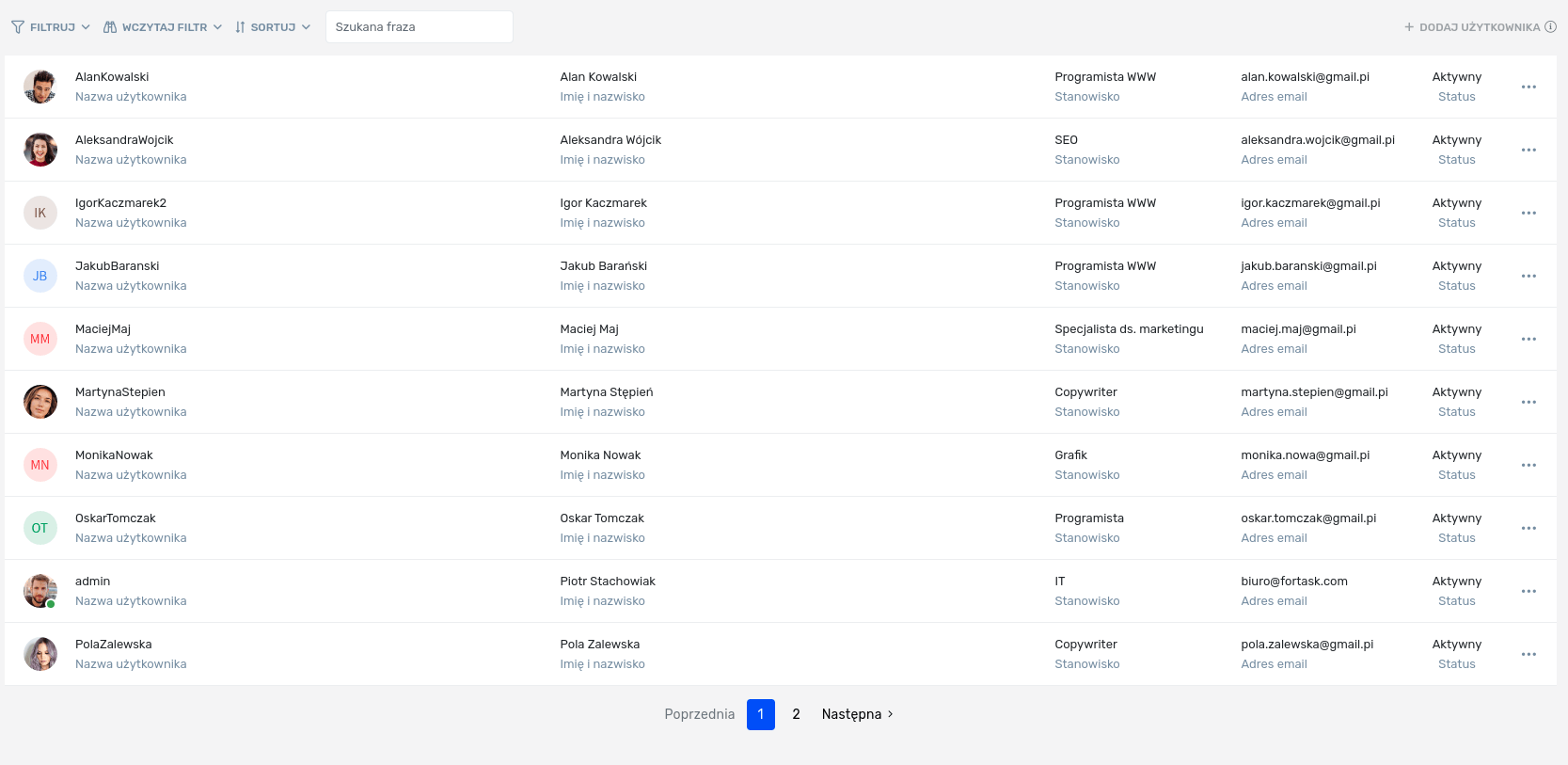
The function button  opens a pop-up menu where you can activate/deactivate your account, send a link to change your password and edit your data.
opens a pop-up menu where you can activate/deactivate your account, send a link to change your password and edit your data.

-
Activate/Disactivate - these functions appear depending on the status of the account. When an account is active, we can deactivate it. Otherwise, you can activate it. If an account is marked as inactive, you cannot log in to such an account.
-
Send a link to change your password - it allows you to send a link to your email address, to reset your password. This option is only available for users with an active account.
-
Edit - a window with the user's details opens, where we can complete the user's data in the appropriate tab.
- Basic information - here we can fill in your email address, username, first name, surname and specify your superior.
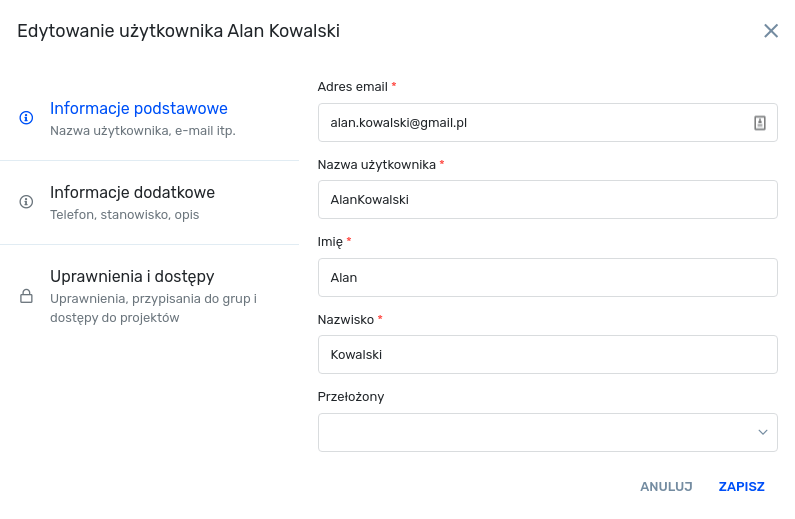
Edit user - general information - Additional information - in this tab we can complete such information as phone number, extension phone, position or add a description.
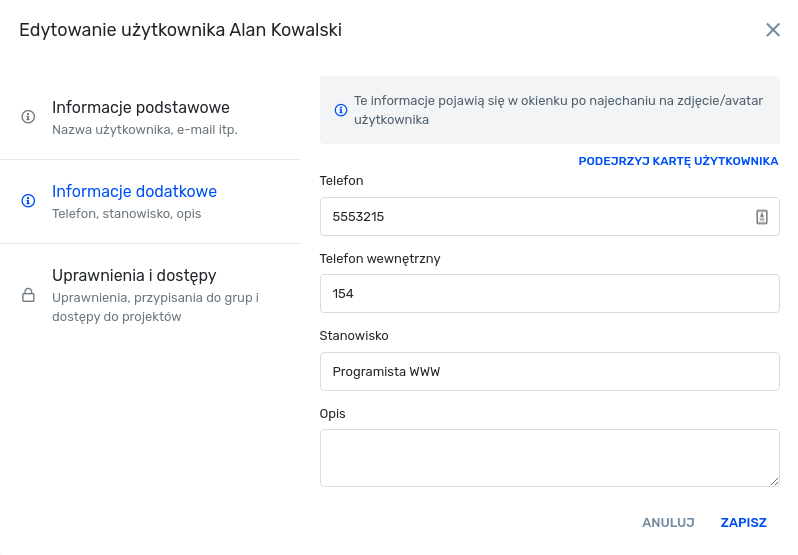
Edit user - additional information - Privileges and accesses - in this tab we can indicate what system privileges a given user has (details of Management - Entry privileges). Additionally, we can specify the user's affiliation to groups and assign his role in projects.
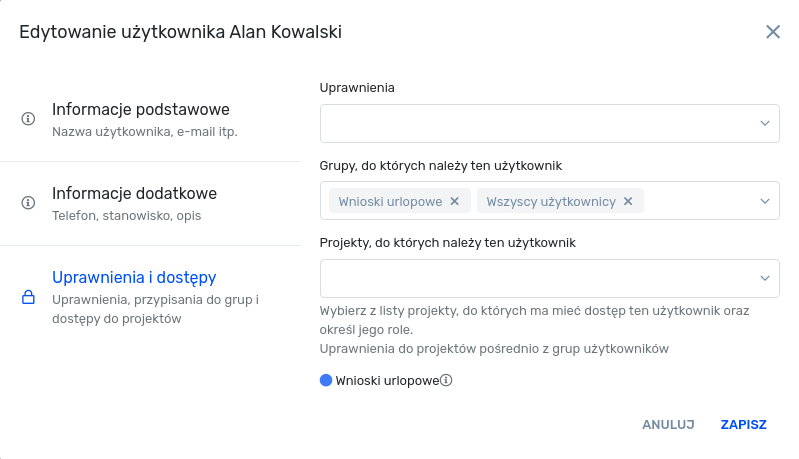
Edit user - permissions and access
- Basic information - here we can fill in your email address, username, first name, surname and specify your superior.
To add a new user, use the Add user function. The fields to be completed are the same as in the case of editing the user, but additionally we need to specify the user's name and email address.