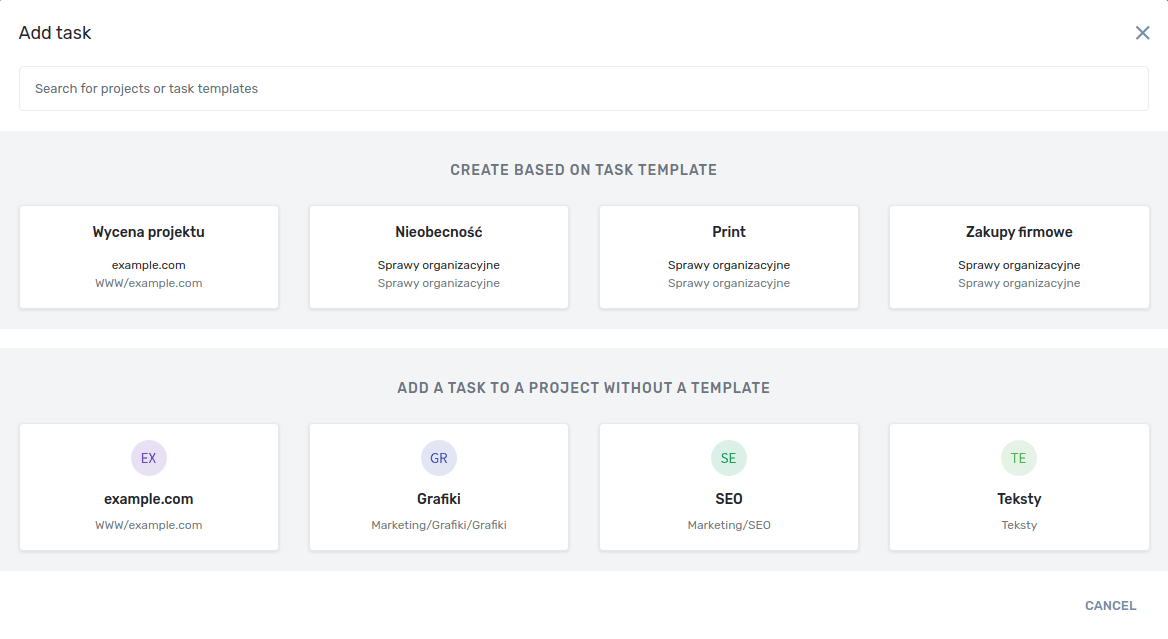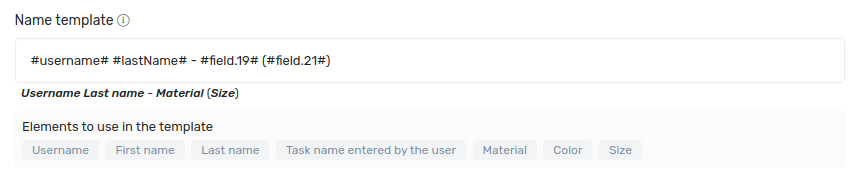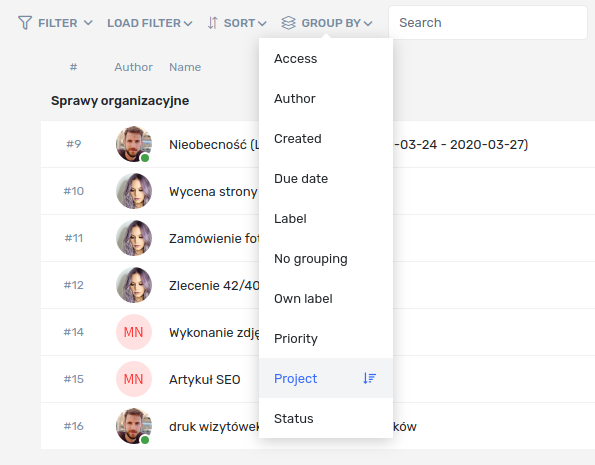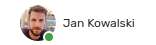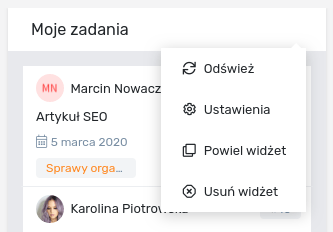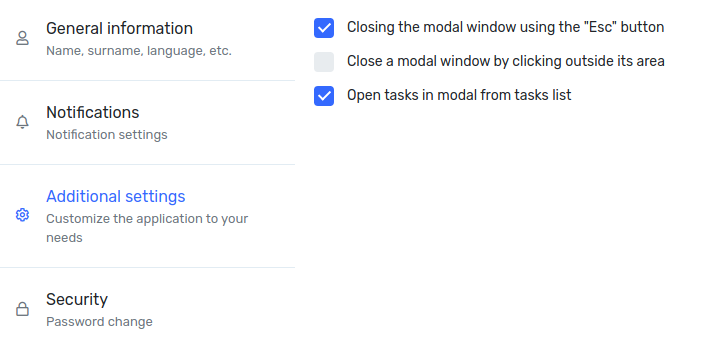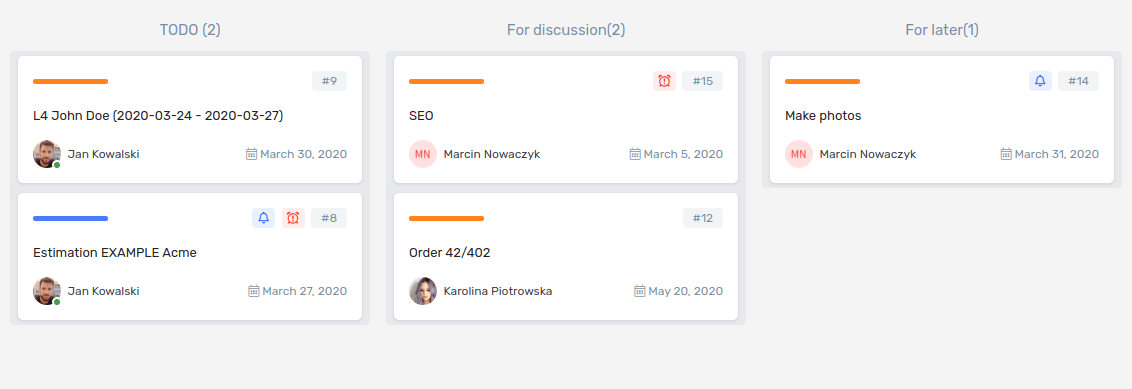Description of changes from March 29, 2020
New design of the task list
From now on, you can freely customize the task list view. By changing the appearance, you can affect the columns displayed, change their width, appearance, and even order. In addition, you can display a subtask list with statuses without going into the details of the task.
New way to add tasks
In order to make adding the task as simple as possible, we have rebuilt the whole form. From now on, in the first step, you can select a template of tasks or a project using a convenient search engine. After choosing a template or a project, you go to the second step, where you fill in the necessary fields. Additionally, in the task template itself you can define the visibility of such fields as task name, description and execution date.
Task name with template
You can easily define the name scheme of the task in the task template. This way the user will not have to remember the template, fill in an additional field. In the name scheme you can use such data as name, surname, user name and any additional field defined in the template.
Group by
A new option available in the task list as well as in the task and subtask table is the grouping function. It allows you to group the list according to a specific parameter. For example, you can choose to group tasks by project and at the same time sort the tasks by priority.
User online status
Each user logged in to the application will be marked as an online user. This status is visible in every place where the user's avatar is visible. When the user has the application enabled, a green dot will be visible in the bottom right corner of the avatar.
Many dashboards
One dashboard is not enough? From now on, you can create multiple dashboards, and fill each one with any widget. Operation is very simple. By clicking on the plus icon you add a new dashboard. Then you can add more widgets to it and fill the available space.
Duplicate widget
If you don't want to create the whole widget anew and reconfigure the filter settings, you can use the widget duplication option. After using it, the widget will be duplicated and you can easily change the selected parameters by entering the settings edition.
User settings
Going to the additional user settings in the profile you can define the option to close the modal window by pressing the ESC key, close the modal window by clicking the mouse outside its area and force the task to open the modal window every time.
Labels
You can define your own labels and then mark individual tasks and subtasks with them. This allows you to create any array that is compatible with the various stages of the implementation process. You create labels from the application management level. You can also use them directly on the task and subtask array.