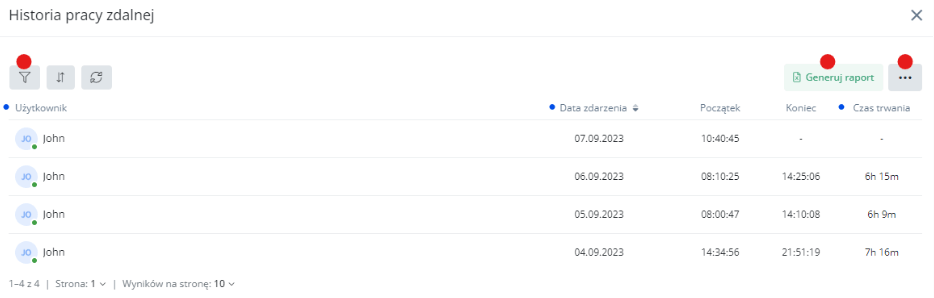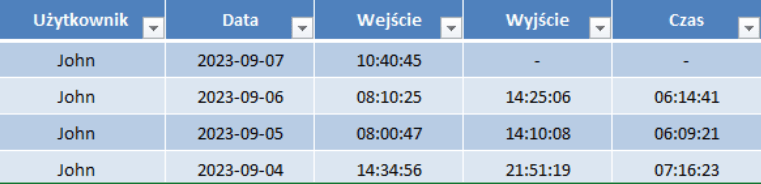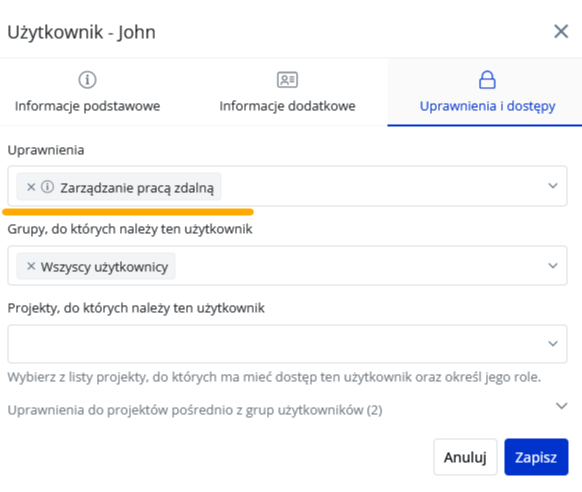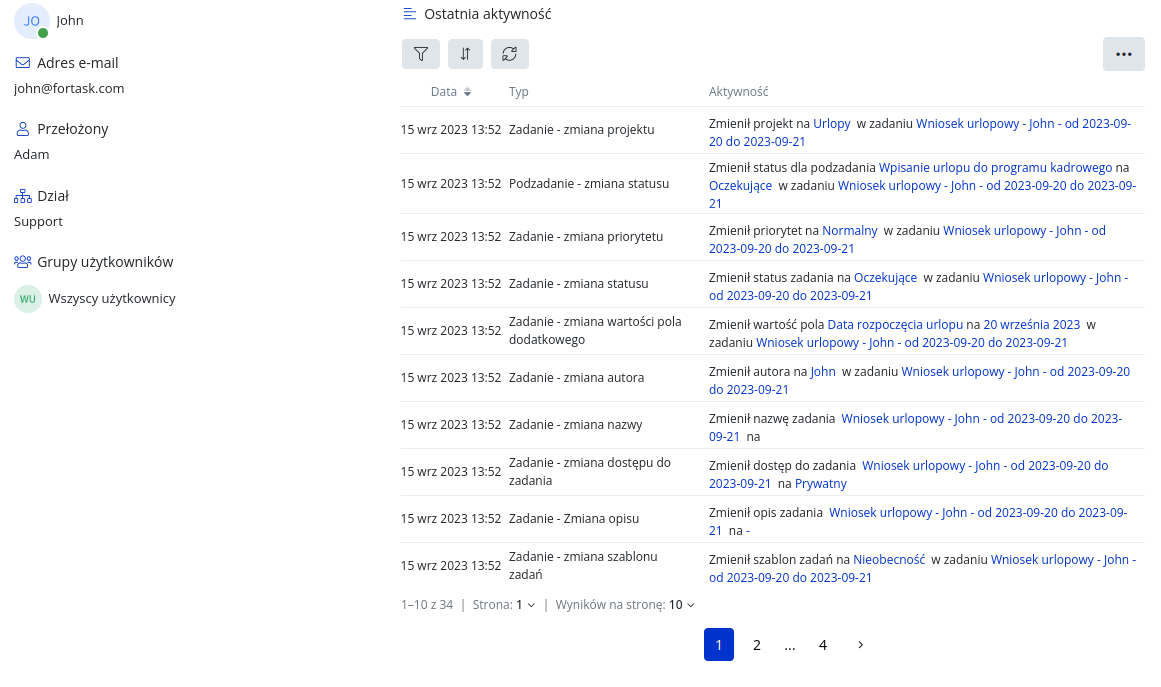Description of changes from September 16, 2023
Remote working module (NEW MODULE)
Marking the start/end
By selecting the avatar icon on the top right, the options to start and stop remote work are available . After starting remote work, the Remote Work label is additionally displayed in the upper right corner. This is an item that reminds you of the status while working in the application. And the need to terminate it.
Remote work history
The button is available below the start/end button. The history is available to everyone. However, the information we see will vary depending on the configuration of other elements of the application, more specifically, the supervisor-subordinate relationship.
Each user can see their history. The superior can see himself and his people (and their subordinates).
The history window has several options:
Marked in red:
- possibility to filter by date, dependencies or specific person
- generation of a report with a selected range of time and people
- menu for customizing the appearance
The columns highlighted in blue give you the option to sort by them, i.e. by user, by event date and duration
NOTE: The history window is the only place where you can generate a report.
Report
It comes in the form of a spreadsheet. The data is always in order from newest to oldest and has columns with start, end and time of operation with accuracy to the second.
Calendar
The remote work calendar is available to anyone with an active calendar module. Like other calendars, it is configurable and can be shared.
The principle of operation is exactly the same as above.
Permissions
From the Management - Users panel, you can grant a permission so that a person has access to the working time of all users (in the report and calendar). To do this, by selecting Edit User and the Permissions and Accesses tab, you can indicate the permission Remote Work Management.
Module availability
The module has an additional fee and is available for any plan. Ask us by email at biuro@fortask.com for launch details.
Unifying the view of lists and boards
In this update, there will be a new option in the "Tasks" menu. When you go into details, there will be four views to switch between: task list, subtask list, task board, subtask board. The Table tab will no longer be available in the menu by default. In addition, Reports and Charts will be replaced by Charts, and the option to generate reports itself will be available on task and subtask lists in the "Tasks" tab. The entire feature is presented in the video.
New filter action on lists, boards
From now on, we have changed the way saved filters are presented in the list of tasks, subtasks and the table of tasks and subtasks. When managing saved filters, you can indicate which filters you want to see on top directly on the list or board view. Clicking on each filter quickly toggles between filter settings without having to click on the Filter menu. The new way of working is shown in the video.
Predefined profiles for workflows, permissions and notification settings
Another change available in this update that will affect the user experience and application configuration is the ability to create predefined sets of settings for workflows, permissions and notifications. This makes it easy for you to create several sets of settings and use them for individual items. In addition, in the case of notification settings, each user in your service will be able to use them in their profile. Details of the solution are shown in the video.
Creating settings
Selection of previously created settings
New user activity window
In the user profile, you can view the user's activity history. Entries are now presented in a table with date, type and description highlighted. In addition, the ability to filter and sort the list has been added to make browsing even easier.
Ability to delegate the role of author in the channel to any user
From now on, you can create channels, make the appropriate settings, and then transfer the role of author with basic permissions to a new user. The whole thing is presented in a short video.
Additional options during template configuration
From now on, you can federate workflow settings and permissions directly in the task template. This will allow you to set different configurations of settings for tasks based on specific templates. The details are demonstrated in the video.
Limiting the list of users in the project
From now on, using the flag in the "Private Project" project settings, you will be able to limit the user selection lists for commissioner, contractor and observer to only those with access to the project. Other people will not be visible on them. Along with this change, it's worth mentioning that the previous "Private Project" flag has been renamed to "Segregated Project." - The settings of your projects, despite the renaming of options, have not changed.
Changing a task from simple to complex
From now on, in order to add the first subtask in a simple task (without subtasks), you need to select the "Change to complex task" option from the pop-up menu. This will automatically create the first subtask according to the task name and transfer the contractor, deadline and working time. Below is a video that demonstrates the operation.
Faster management of dependencies between subtasks
With the new status selections, it will be possible to set the dependencies occurring in a task without opening and closing specific subtasks. More in the video:
New features in notification settings
With this functionality, you will have the ability to standardize notifications in your company. Other users will be able to choose settings from ready-made configurations.
Grouping on subtask view
The new grouping options allow you to more effectively tailor the view of tasks and subtasks to the needs of different people. The new grouping will work great on the whiteboard - see the attached video for details: