Description of changes from July 19, 2020
Creating and configuring widgets
We changed the way we add widgets. We have dropped out of the drop-down list used to select the type of widget. We replaced them with a window with tiles showing particular widgets. In addition, the settings themselves have been unified filters - from now on they will look the same as for example in the task list.
Additionally, an option has been added to customize the appearance of a single item representing a task/job. This allows you to list only the information that is important for you.
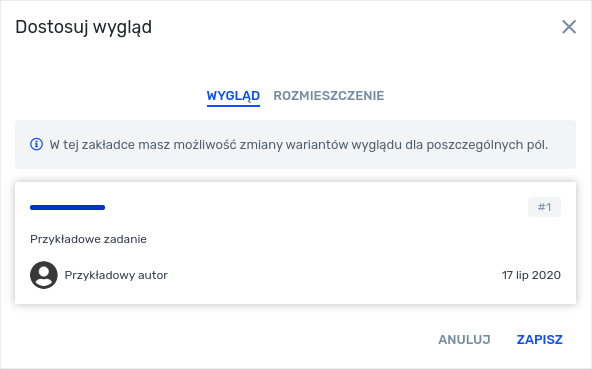
Watchers
We have simplified adding and previewing watchers to existing tasks/tasks. In the details of each task in the header there is an eye icon. After clicking you can start watching, add new users as watchers or preview a list of currently watching users.

Reaction to comments
From now on you can react quickly to a user's comment by selecting one of the available reactions in the reaction list. When you add a reaction, the author of the comment will receive a notification. The list of available reactions is presented below:

The comment with the reactions pinned down is as follows:

Aggregate marking of notifications
In the user's additional settings, you will find the option - Bulk task notification notifications. When this option is selected, when you read one of the new notifications in the list, all related notifications within the same task will be automatically unchecked as read.

Additional field - Attachment
New option for an attachment field in task templates allowing you to add multiple files at once.

New design of the task adding form
The form for adding a task has been simplified and looks like this:

Separation of functionality into modules with on/off option
You are using Fortask, but haven't had the opportunity to use work plans, subtasks, time control or task templates yet? From now on you can disable these modules in the application settings. This will make these elements disappear from the application. Of course, you can restore individual modules at any time.

Adding a task, comment and TODO items via e-mail
This module allows you to add tasks, a comment and an item to the TODO list by sending an e-mail to a specified address. Each of the projects can have aliases defined by you so that sending a message to a specific address will result in adding the task to the specified project. In the email message you can define observers, contractor, task content, name and attachments. Additionally, in case of comments, you can reply to them directly from the notification e-mail. After clicking on the "Answer" button and sending the message, the comment will be placed in the task automatically without the need to enter the application.

Pre-defined charts. Create and save any chart.
From now on you will be able to use one of the predefined charts or create your own, save and use it at any time.




