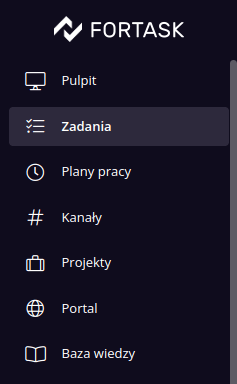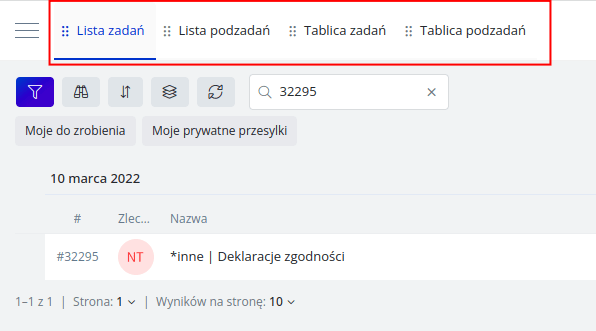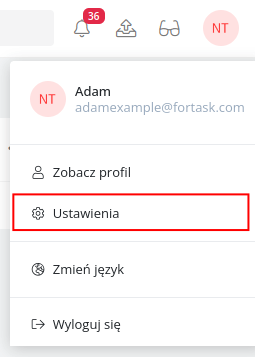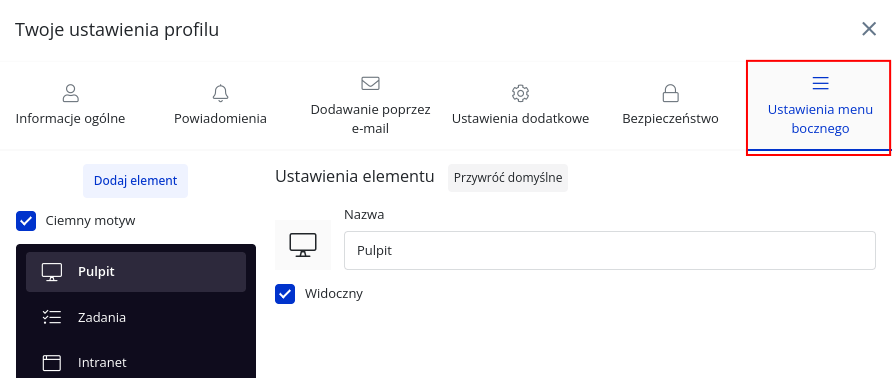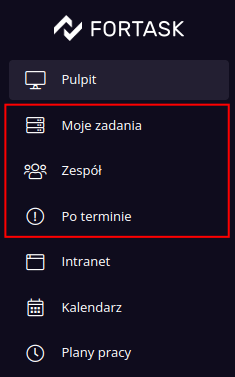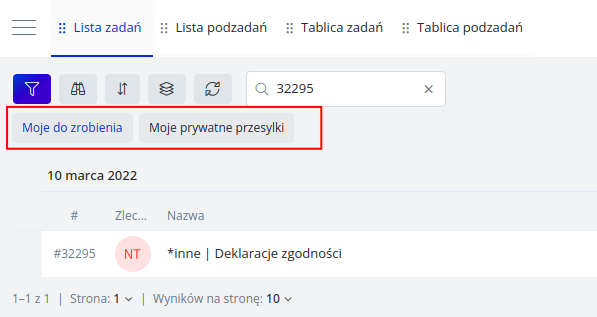Description of changes from January 18, 2023
Combination of task list, subtask lists, task table and subtask table in one module accessible from the side menu
Until now, the side menu has shown such items as the Task list, the Subtask list (as reports), the Task table and the Subtask table. We decided to unify these four views as one called Tasks. From now on, regardless of which way of viewing the task/subtask list you use, you will find it in the menu under the name Tasks.
In the top bar you will find four types of views available. You can use any of them. For your convenience, the application will remember which view you last used and display your choice by default when you turn it back on.
Implementation of shared filters - one filter available on any views with tasks and subtasks
Until now, each list with tasks or subtasks had separate filters that you defined. That is, a saved filter on the task list was not available on the task table view. From now on, the filters are shared. This means that you can save a filter on one view and use it on any other view. All the filters you have previously saved will still be available in the application.
Ability to add a new item in the side menu with task list, subtask list, task table or subtask table
As you have known for a long time, you can change the sidebar by removing elements or adding your own referring to the indicated url or iframe. To give you even more comfort in using the application, we have made it possible to create items leading directly to the task list, subtask list, task board or subtask board. Accordingly, you can create several links in the menu leading to particular views with the indication of a particular filter, which will be loaded immediately.
You can change the sidebar by going to your account settings (by clicking on your avatar and then going to settings).
In the Settings tab of the side menu, you can make changes.
For example, you can define the following:
- "My tasks" in the form of a list of tasks with a filter on my unresolved tasks
- "Team" in the form of a list of subtasks with a filter on all team members
- "After deadline" in the form of a list of tasks with a filter on tasks not completed on time.
Ability to use saved filters directly on the list/table in a quick way
From now on, using any view with tasks/tasks above the list, you will have saved filters available in the form of tabs. Clicking on any of them will immediately load the saved filters and refresh the list. Such a solution will make your work even easier and faster especially if you use several filters every day.
Enabling the creation of multiple levels in a tree in the knowledge base
Until now, the knowledge base tree could use sections up to two nestings. We have expanded the operation of the tree and removed the nesting limit. For example, you can now create the following section levels without any problems: