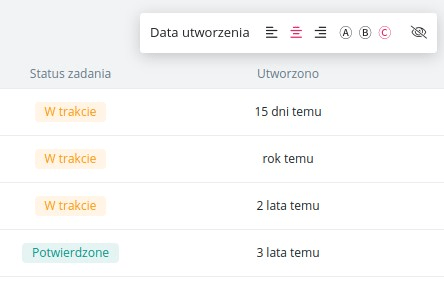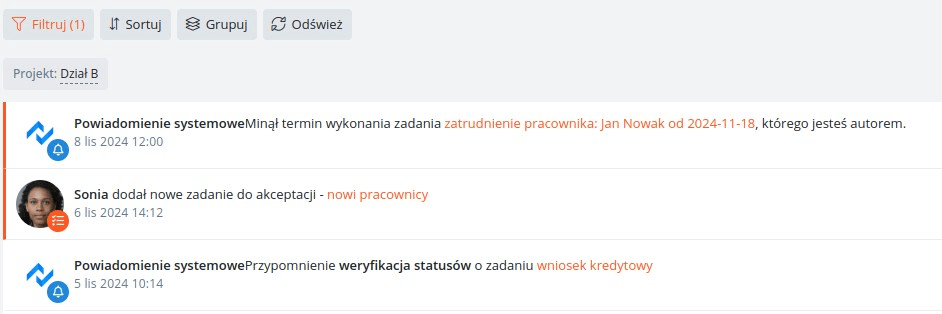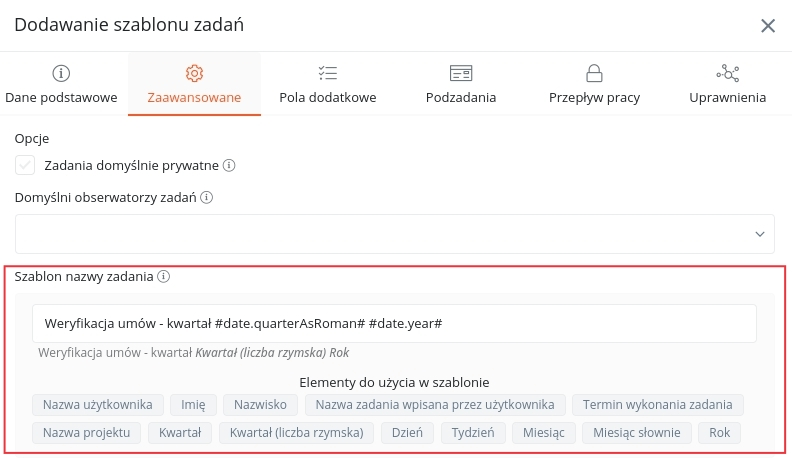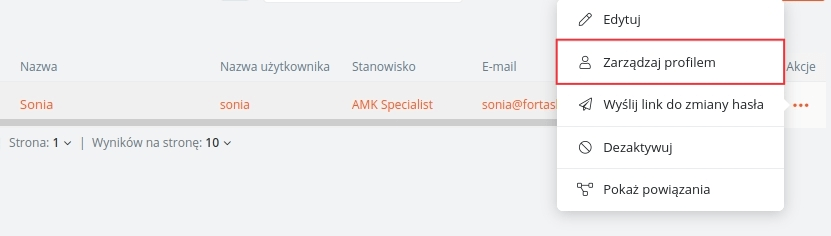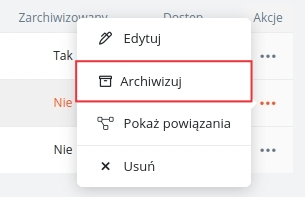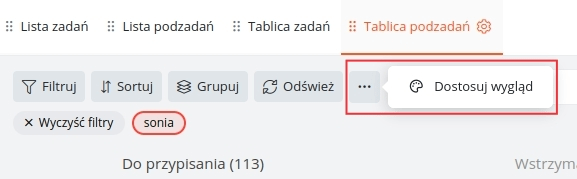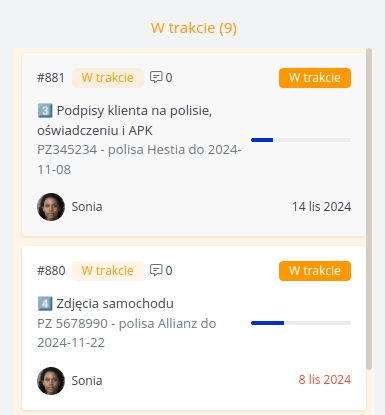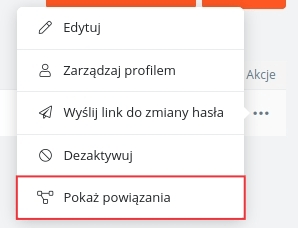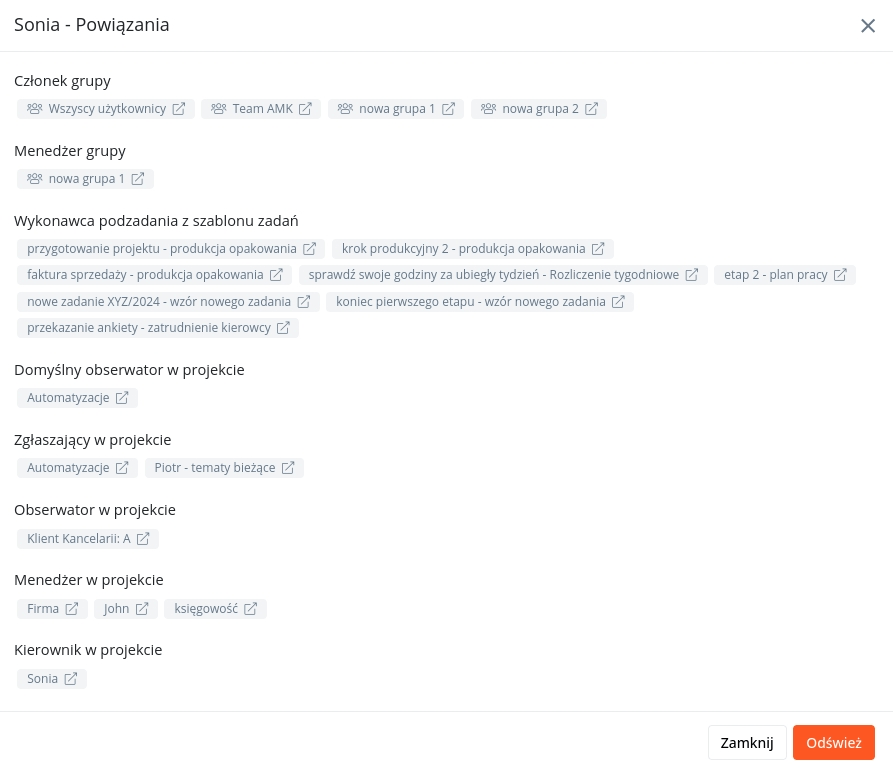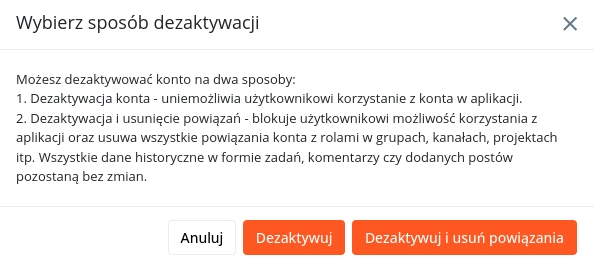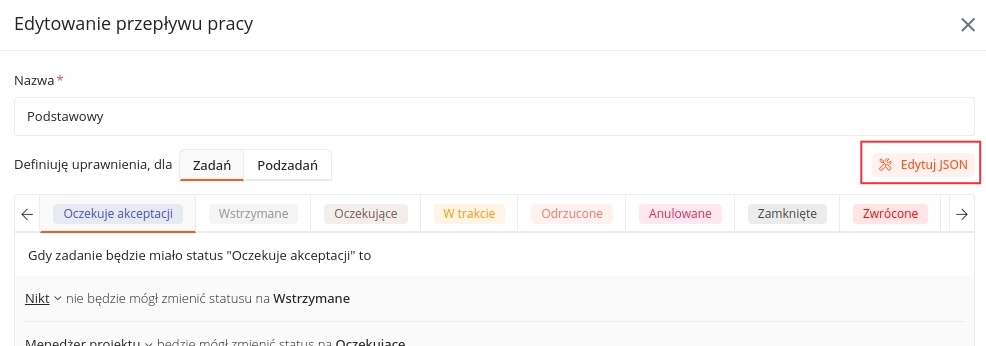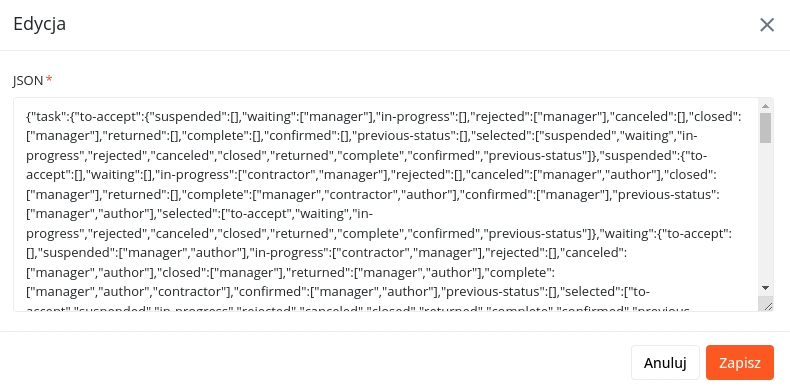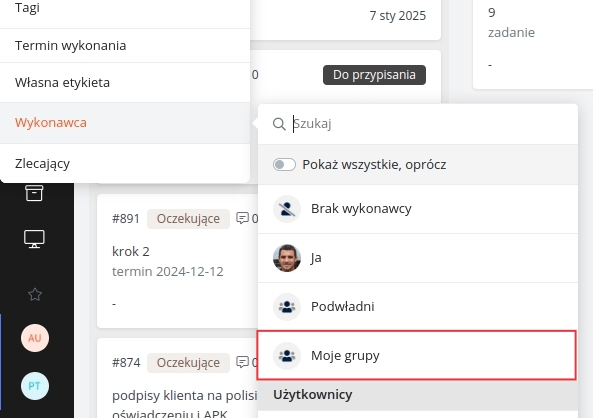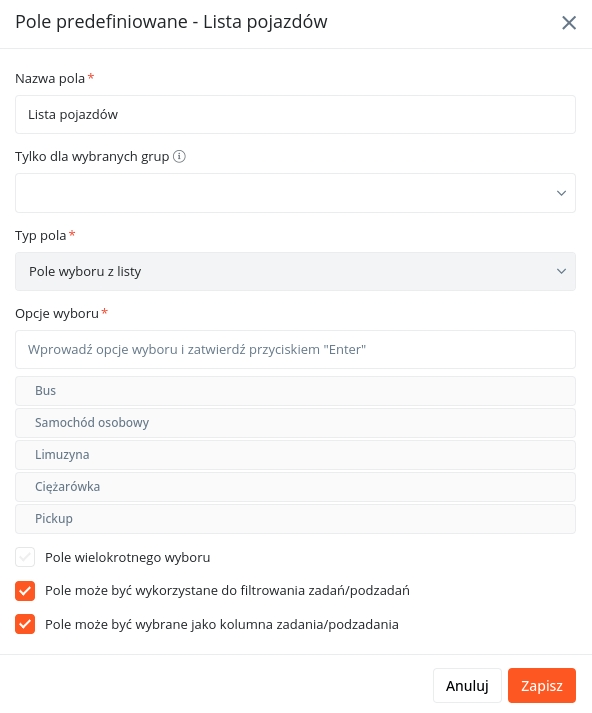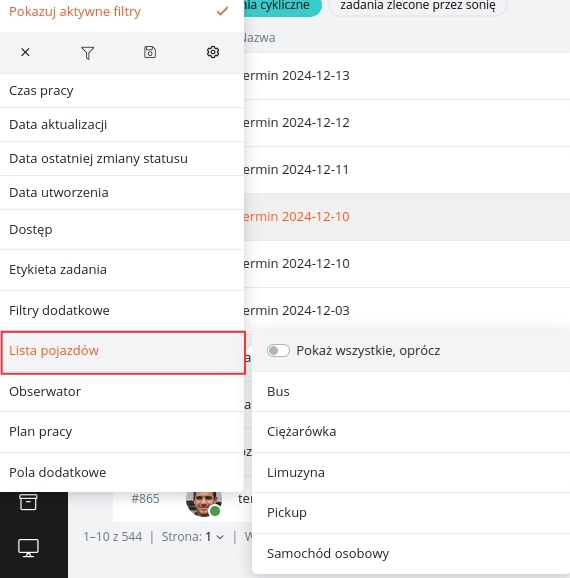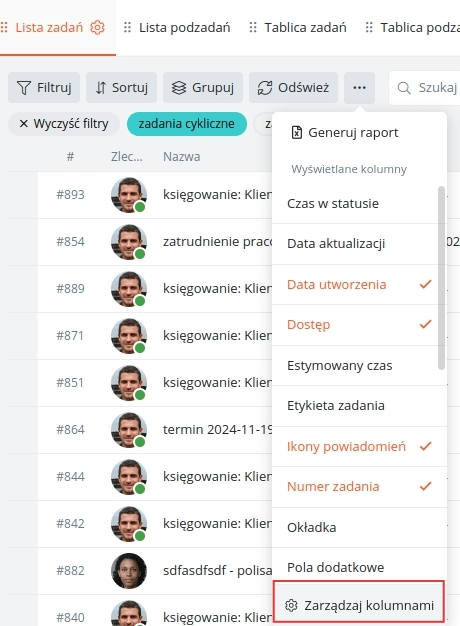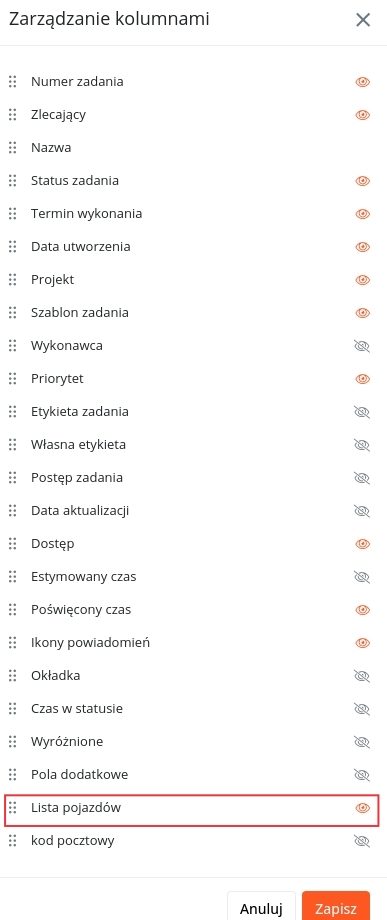Description of changes from November 8, 2024
New Date Display Format
You can now display dates as elapsed time. This setting can be adjusted in areas where it is possible to change the appearance of values in a column. To enable, hover over the column name and select appearance type C.
Filtering Notifications by Project
When reviewing the notification list or creating a widget on your dashboard, you can now use an additional filter to display items based on the project. This helps in streamlining your notification view.
Option to Add Quarter Name in Task Template Naming Format
In advanced task template editing, you can now use new variables for quarter name and quarter (Roman numerals) in task names created from templates.
User Profile Management from User Settings
Users with permission to manage users can now edit individual user profiles. This enables you to modify default data, notification settings, or additional settings from the user list under the "Manage Profile" context menu.
Channel Archiving
Now users with channel management roles can archive channels. Archived channels will not be visible to users but can be restored if needed.
Adding a Progress Bar to Subtask Cards
You can now display the task's progress bar on subtask cards in the subtask board. Go to board appearance settings to enable this feature.
Then, under the "Layout" tab, select the "Task Progress" option in one of the available sections.
The result will appear as follows:
Show Relationships
You can now easily check relationships between elements. A new "Show Relationships" feature has been added to the context menu on management lists.
After selecting, information about related elements within the application will appear.
User Deactivation
You can now deactivate a user in two ways: either by blocking the account to prevent login or by removing all associations with existing elements (e.g., projects, groups, observers in task templates). Historical data such as comments, tasks, posts, and knowledge base entries remain unchanged.
Import/Export Permission and Workflow Settings
You can now transfer settings between elements using JSON data. Use the "JSON Edit" function during settings configuration.
Data will be displayed in JSON format, which can be copied, edited, and pasted elsewhere as needed.
Adding a New Assignee Filter - My Groups
In the assignee filter list, a new "My Groups" option has been added, allowing you to display tasks/subtasks where the assignee is one of your groups. This feature makes it easier to create universal filters and widgets that can be shared across users.
Predefined Field as a Filter or Column
For predefined fields of type "Dropdown List," you can now use additional options to display the field directly in the filter list or as a column in the task/subtask list. To enable this, check the desired options in the additional field edit window.
A predefined field used in a template linked to a project accessible to the user will make it visible in the filter list.
The same conditions apply to visibility as a column. If the field is used in a template linked to a project accessible to the user, they can configure its visibility in column management on the task or subtask list.
In the newly opened window, you can choose which columns will be visible in the list.